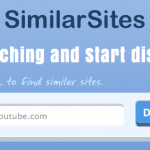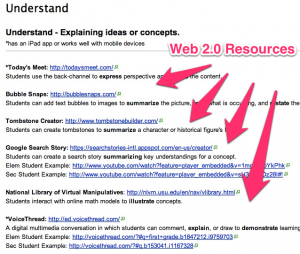Tuesday’s Tech Tips 1/29/13 – Assessment and Technology
Capturing student learning – assessment and feedback – how do we quickly and efficiently measure understanding? These are very important when looking at technology as a tool to integrate with instruction. This week’s Tuesday’s Tech Tips is primarily focused on resources that will help you assess student understanding using technology without getting bogged down. To start off, I think it is important to get a good overview of what effective technology integration is about. This first video from Edutopia is well worth your time.
An Introduction to Technology Education
Integrating technology with face to face teacher time generally produces better academic outcomes than employing either technique alone.
http://www.edutopia.org/technology-integration-introduction-video
Socrative.com
Socrative is an awesome way to quickly create free on-line quizzes which students can take using a cell phone, tablet (iPad or Kindle), or a laptop. There is even a method of letting several students take turns with the same device if needed. There is a good introductory video about using Socrative on their website. The video below demos how to use socrative as a quick exit ticket strategy. Exit tickets are quick little assessments that students take at the end of class or a lecture to give you feedback about what they’ve learned. You can monitor the scores in real time and download the results in a spreadsheet.
Socrative Web Site – http://www.socrative.com
http://vimeo.com/socrative/intro (This link may be filtered depending on your campus.)
Socrative Exit Ticket and Space Race – http://www.youtube.com/watch?v=0wNnVUKVIAc
Designing Assessment Using the Power of Google Forms
Google Forms are essentially a survey tool wherein teachers can draft questions, whose answers can be collated and analyzed. Question types are text, paragraph text, multiple choice, checkboxes, choose from a list, scale and grid.
http://www.fractuslearning.com/2013/01/21/designing-assessment-google-forms/